Reversing page order in PDFs is a process to reorder pages for specific needs, enhancing document presentation, printing, and correcting scanned files efficiently.
1.1 What is Reverse Page Order in PDF?
Reverse page order in PDF refers to rearranging the pages of a document in the opposite sequence. This means the last page becomes the first, and the first becomes the last, while the content remains unchanged. It is a useful feature for correcting scanned files, preparing documents for binding, or adjusting the reading flow. Users can achieve this through various tools or manual methods, ensuring the document meets specific requirements for presentation or distribution.
1.2 Importance of Reversing Page Order
Reversing page order in PDFs is essential for various practical applications. It helps in correcting scanned documents that were saved in the wrong sequence, ensuring proper readability. This feature is also crucial for printing, as it allows documents to be bound correctly when pages are reversed. Additionally, reversing page order can improve presentation flow, making it easier to navigate through the document. This simple adjustment enhances productivity and ensures that PDF files are organized and professional for both personal and professional use.

Methods to Reverse Page Order in PDF
Reversing PDF page order can be achieved through three main methods: online tools, desktop applications, or manual methods, each offering unique advantages for different user needs and preferences in various situations.
2.1 Using Online Tools
Using online tools is a convenient and efficient method to reverse PDF page order. These tools are accessible from any browser and require no software installation. Simply upload your PDF, select the reverse option, and download the modified file. Many online platforms, such as i2PDF, offer free services with easy-to-use interfaces, making them ideal for users with basic needs. They also support cloud storage integration, allowing direct uploads and downloads. This method is perfect for quick adjustments without requiring technical expertise.
Most online tools provide instant previews, enabling users to verify changes before finalizing the document. They often support multiple file formats and ensure no quality loss during processing. This simplicity and accessibility make online tools a popular choice for reversing page order in PDFs efficiently.
2.2 Desktop Applications
Desktop applications like Adobe Acrobat, UPDF, and Systweak PDF Editor provide robust solutions for reversing PDF page order. These tools offer advanced features, including drag-and-drop interfaces, page previews, and batch processing. Users can rearrange pages with precision, making them ideal for professional use. Desktop apps often support additional functionalities like editing, annotating, and converting files, ensuring comprehensive document management. They are particularly useful for users requiring detailed control and handling large or complex PDF documents regularly.
2.3 Manual Methods
Manual methods involve using built-in PDF viewers or editors to reverse page order. For example, in Adobe Acrobat, users can print to PDF with the “Reverse Pages” option. Alternatively, in macOS Preview, pages can be reordered by dragging and dropping thumbnails. These methods are straightforward but may be time-consuming for large documents. They are ideal for users who prefer not to rely on external tools or online services, ensuring full control over the process without additional software installation.
Step-by-Step Guide for Online Tools
Choose a reliable online tool, upload your PDF, select the reverse option, preview the changes, and download the revised document with pages in reversed order.
3.1 Uploading the PDF File
Visit the chosen online tool and click the “Choose Files” or “Upload” button. Select your PDF file from your device or cloud storage. Most tools support drag-and-drop functionality for convenience. Once uploaded, the tool will instantly recognize the file and prepare it for processing. Ensure your PDF is not password-protected to avoid upload issues. The file will be ready for page reversal upon successful upload. This step is typically quick and straightforward, requiring minimal user input beyond selecting the file.
3.2 Reversing the Page Order
After uploading the PDF, the online tool will display a preview of the document. Use the provided options to reverse the page order. Some tools offer a “Reverse All” button for instant reversal, while others allow selecting specific page ranges. You can also drag and drop pages to rearrange them manually. Once satisfied with the new order, click “Apply” to process the changes. The tool will then generate a new PDF with the reversed pages, ready for download.
3.3 Downloading the Reversed PDF
Once the page order is reversed, the tool will provide a download option. Click the “Download” button to save the new PDF to your device. Depending on the tool, you may also have options to save the file directly to cloud storage services like Google Drive or Dropbox. Ensure the file is downloaded in the correct format, typically PDF. Some tools may offer additional settings, such as file name customization or compression options, before finalizing the download. This step completes the process, delivering your PDF with the reversed page order.

Popular Tools for Reversing Page Order
Popular tools include i2PDF, UPDF, and Adobe Acrobat, each offering unique features for reversing PDF pages efficiently for various needs online and offline.
4.1 i2PDF
i2PDF is a free online tool that allows users to reverse the page order of PDF files effortlessly. It supports drag-and-drop functionality, making it user-friendly. Simply upload your PDF, preview the changes, and download the reversed document. The tool is ideal for quick adjustments without requiring software installation. Its simplicity and efficiency make it a popular choice for those needing to reorder PDF pages swiftly and effectively. i2PDF ensures high-quality output while maintaining the original document’s integrity, making it a reliable option for users worldwide.
4.2 UPDF
UPDF is a powerful PDF management tool that simplifies reversing page order. It offers an intuitive interface where users can easily drag and drop page thumbnails to rearrange them. Ideal for Mac users, UPDF supports seamless page reordering without compromising quality. Additionally, it provides features like PDF editing, annotation, and conversion, making it a versatile solution for managing PDF documents efficiently. Its user-friendly design ensures that even those without technical expertise can reverse pages effortlessly, enhancing productivity for both personal and professional use.
4.3 Adobe Acrobat
Adobe Acrobat is a professional tool that allows users to reverse PDF page order efficiently. It provides a straightforward process where pages can be rearranged using the “Organize Pages” tool. Users can drag and drop page thumbnails to reorder them. Additionally, Acrobat offers advanced features like printing options with reversed page order. Compatible with both Windows and Mac, Adobe Acrobat is a reliable choice for managing PDFs professionally, ensuring high-quality output for various needs such as printing, presentations, and correcting scanned documents.
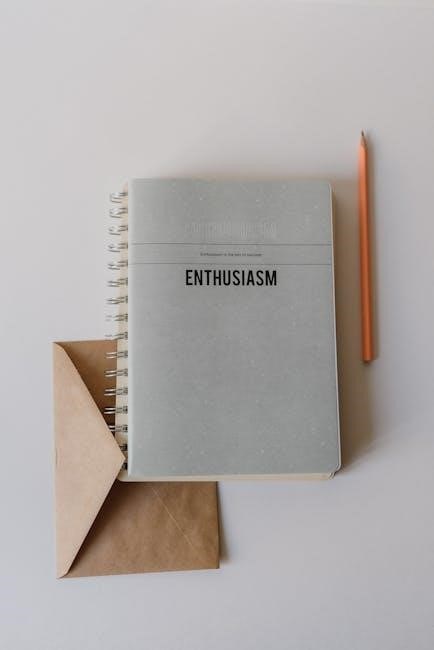
Programming Solutions
Programming solutions offer advanced methods to reverse PDF page order using libraries like Python’s PyPDF2, enabling precise control over document manipulation for custom workflows and automation.
5.1 Using Python and PyPDF2
Python’s PyPDF2 library provides a straightforward way to reverse PDF page order. By reading the PDF file, reversing the page list, and writing it back, you can achieve the desired order. This method offers precise control, ideal for automation and custom workflows, making it a popular choice among developers for efficient document manipulation tasks.
5.2 Implementing Page Reversal
Implementing page reversal involves reading the PDF file, reversing the page order, and writing it back. Using Python, you can leverage libraries like PyPDF2 to achieve this. The process includes opening the PDF, extracting pages, reversing the list, and saving the modified document. This approach ensures efficient and precise page reordering, making it ideal for automation and custom workflows. The simplicity of the code allows developers to integrate this functionality seamlessly into larger applications.
Use Cases for Reversing Page Order
Reversing page order is useful for printing, correcting scanned files, and adjusting presentation flow. It ensures documents are organized correctly for readability and professional output.
6.1 Printing Documents
Reversing page order is essential for printing documents correctly, especially when pages are scanned or exported in the wrong sequence. This ensures that the printed output matches the intended layout, preventing content from being upside down or out of order. Tools like Adobe Acrobat and online platforms allow users to reverse pages, making it ideal for professional documents, brochures, or booklets. This step ensures that the final print is seamless and aligned with the desired format, enhancing readability and presentation quality.
6.2 Correcting Scanned Files
Reversing page order is crucial when correcting scanned PDF files, especially if pages were scanned in the wrong sequence. This often happens when scanning documents from last to first, resulting in a reversed document. By reversing the page order, users can restore the original sequence, ensuring readability and coherence. Tools like Adobe Acrobat and online platforms offer simple solutions to correct scanned files without rescanning, saving time and effort while maintaining document integrity and professional presentation.
6.3 Presentation Flow
Reversing page order in PDFs is essential for ensuring a smooth and logical presentation flow. When sharing or projecting PDFs, having pages in the correct sequence is crucial for conveying information effectively. Reversing the order allows presenters to arrange content in a way that aligns with their narrative or instructional goals. This feature is particularly useful for slideshows, training materials, or any document where the sequence of information impacts understanding and engagement. It ensures the audience follows the intended flow without confusion.
Best Practices for Reversing Pages
Always choose a reliable tool, verify the reversed output, and ensure the PDF is compatible with your intended use for an efficient process.
7.1 Choosing the Right Tool
Selecting the appropriate tool is crucial for reversing PDF page order efficiently. Consider online platforms like i2PDF or UPDF for simplicity and speed, while desktop applications like Adobe Acrobat offer advanced features. Ensure the tool supports your PDF format and provides a preview option to verify changes. For programming solutions, libraries like PyPDF2 in Python can automate the process. Choose tools with user-friendly interfaces, minimal file size restrictions, and compatibility with your device. Prioritize tools with robust security features to protect sensitive document content.
7.2 Verifying the Output
After reversing the page order, it’s essential to verify the output to ensure accuracy. Use the preview feature in tools like i2PDF or UPDF to review the reordered pages before downloading. Check page numbers, content alignment, and overall flow to confirm the changes meet your requirements. For critical documents, open the reversed PDF in a reliable viewer like Adobe Acrobat to double-check. Verification ensures the final output is error-free and maintains the intended structure, saving time and preventing potential issues in presentation or distribution.
Reversing PDF page order is a straightforward process with the right tools, ensuring documents are organized for printing, presentations, or readability, saving time and enhancing efficiency.

8.1 Final Thoughts
Reversing PDF page order is a simple yet powerful task that enhances document organization and readability. Whether for printing, presentations, or correcting scanned files, modern tools make it effortless. Online platforms like i2PDF and UPDF offer quick solutions, while desktop applications such as Adobe Acrobat provide advanced features. For developers, programming libraries like PyPDF2 enable custom implementations. Always verify the output to ensure accuracy. By choosing the right method, users can save time and achieve professional results, making page reversal an indispensable skill for PDF management.
8.2 Recommended Tools
For reversing PDF page order, i2PDF and UPDF are highly recommended for their user-friendly interfaces and efficiency. Adobe Acrobat offers advanced features for professional use. Online tools like Smallpdf and ILovePDF provide quick solutions without software installation. For developers, PyPDF2 in Python is ideal for custom implementations. Choose the tool that best fits your needs, ensuring a seamless and efficient page reversal process for optimal results.